PAYMENT GUIDELINES
BILLER ENROLLMENT PROCEDURE
Step 1
Go to bdo.com.ph and enter your username and password.
Step 2
Choose "Add Company/Biller" icon.
Step 3
Fill in the required enrollment details:
- Company/Biller Name: Choose the company name from the dropdown list
- Subscriber Number: 11-digit Contract Information Number (CIN)
- Subscriber Name: Buyer's Name
Step 4
Tick the Online Banking option and click the Submit button.
HOW TO MAKE PAYMENT
Step 1
Go to bdo.com.ph and enter your username and password.
Step 2
Choose "Pay Bill" icon.
Step 3
Select the Company/Biller from the drop down list.
Step 4
Encode amount of payment and remarks for future reference.
Step 5
Print Acknowledgement page by clicking “Printable Version” for future reference.
Automatic monthly transfer can be used for monthly down payment by ticking Regular Scheduled Date.
Step 1
Fill out the ADA enrollment form.
Click on your bank to download the ADA enrollment form.
Step 2
Photocopied forms are acceptable provided the form is originally signed and the required fields are properly filled out.
Step 3
Terms and conditions must be signed by the account holder.
Step 4
Submit the supporting documents in a sealed envelope to your Property Specialist:
- Proof of Identification (Valid ID)
- Any two (2) valid government IDs
- Company ID (if SERP account)
- Proof of Bank Account Number Details (any of the following copies)
- Bank statement
- Validated transaction slip
- Passbook showing the account number
- Check with account holder's name
Step 1
Go to your nearest BDO branch.
Visit bdo.com.ph for the complete list of branches.
Step 2
Fill out the Bills Payment Slip:
- Payment Date
- Payee Name/Institution Code
- Subscriber No.: 11-digit Contract Information Number (CIN)
- Subscriber's Name : Contract Name
Table of Payee Name/Institution Codes
| Payee Name | Institution Code |
|---|---|
| SM Development Corp | 0226 |
| SM Synergy Properties Holding Corporation | 0300 |
| 2241 Properties, Inc. | 0311 |
| Vancouver Lands Inc. | 0401 |
| SM Prime Holdings Inc | 0482 |
| Springtown Development Corporation | 0634 |
| Metro South Davao Property Corporation | 0641 |
| 102 Edsa | 0731 |
| Summerspring Development Corporation | 0640 |
| Summerhills Home Dev Corporation | 0381 |
Step 3
Present the form together with the payment to teller.
Step 1
Visit smsupermalls.com for the complete list of branches.
Step 2
Fill out the BPS Validation Slip:
- Payee Name
- Account No.: 11-digit Contract Information Number (CIN)
- Account Name: Contract Name
- Mode of Payment (Cash or Check)
List of payee names:
- SM Development Corp
- SM Synergy Properties Holding Corporation
- 2241 Properties, Inc.
- Vancouver Lands, Inc.
- SM Prime Holdings, Inc.
Step 3
Present the slip together with your payment to the cashier and a valid receipt shall be issued.
Step 1
Issue Post-Dated Checks based on your Schedule of Payment.
Ensure that these details are followed in the Check:
- Pay to the order of the Company Name.
- Date and amount of check should match your Schedule of Payment.
- Amount in words should always match with the amount in figures.
- Signature of the account holder must always be present.
- 11-digit Contract Information Number (CIN) must be written at the back of the check. (The CIN is indicated in your Thank You Letter, Statement of Account,Schedule of Payment. etc).
- For Peso PDC:
- The back portion of the check should have the PCHC required dorsal format.
- No alterations or erasures on the check even if countersigned.
- Amount in words should be indicated if a check writer is used.
- For USD PDC:
- Account holder must sign any alteration on the check.
- USD checks drawn outside US territory are not acceptable.
- Third currency checks are not acceptable.
Step 2
Submit the PDCs to your Property Specialist or to SMDC Payment Center at G/F Two E-com Center Ocean Drive, MOA Complex Pasay City.
Step 1
Go to our Payment Center at the G/F Two E-com Center Ocean Drive, MOA Complex, Pasay City.
Step 2
Get a queuing number at the reception area.
Step 3
Present your payment to our cashiers and a valid receipt shall be issued.
IMPORTANT NOTE
- For more than Php 50,000.00 amount of cash, proceed to the nearest BDO branch and pay through the Bills Payment facility (see Bills Payment – BDO Branches). Visit www.bdo.com.ph for the complete list of branches.
- For US$, payment shall be converted to Peso based on the Company's prevailing rate at the time of receipt of payment.
BILLER ENROLLMENT PROCEDURE
Step 1
Go to bdo.com.ph and enter your username and password.
Step 2
Choose "Add Company/Biller" icon.
Step 3
Fill in the required enrollment details:
- Company/Biller Name: Choose the company name from the dropdown list
- Subscriber Number: 11-digit Contract Information Number (CIN)
- Subscriber Name: Buyer's Name
Step 4
Tick the Online Banking option and click the Submit button.
HOW TO MAKE PAYMENT
Step 1
Go to bdo.com.ph and enter your username and password.
Step 2
Choose "Pay Bill" icon.
Step 3
Select the Company/Biller from the drop down list.
Step 4
Encode amount of payment and remarks for future reference.
Step 5
Print Acknowledgement page by clicking “Printable Version” for future reference.
Automatic monthly transfer can be used for monthly down payment by ticking Regular Scheduled Date.
Step 1
Go to your nearest accredited Remittance Partners:
- Visit bdo.com.ph and choose Remittance Services/BDO Remit International Network for a complete list of branches.
- You can also visit I-Remit and PNB for the directory of branches.
Step 2
Fill out the Remittance Application Form:
- Beneficiary Name: Company Name
- Address: 15/F Two E-com Center Harbor Drive, MOA Complex, Pasay City
- Remitter’s Name: Contract Name or Remitter’s Name FAO Contract Name
- Reference: II-digit Contract Information Number (CIN)
- Beneficiary Account No.: Available upon request from your Property Specialist
Step 3
Present one (1) valid ID together with your payment and remittance service fee.
Step 1
Visit SAM (SMDC Account Manager).
Step 2
Log-in to your profile or enroll your 11-digit CIN (Customer Information Number) if you haven’t registered yet.
Step 3
Upon log-in, select Online Payment on the menu list on the left and fill-up the required information.
Step 4
A payment confirmation message will be displayed upon successful transaction. A payment confirmation will also be sent to your registered email address.
You may also browse Frequently Asked Questions in SAM for more information. Should you have more inquiries, you can contact the following:
Customer Service Hotline
+632 8580 300
Email
customerservice@smdevelopment.com
Step 1
Issue Post-Dated Checks based on your Schedule of Payment.
Ensure that these details are followed in the Check:
- Pay to the order of the Company Name.
- Date and amount of check should match your Schedule of Payment.
- Amount in words should always match with the amount in figures.
- Signature of the account holder must always be present.
- 11-digit Contract Information Number (CIN) must be written at the back of the check. (The CIN is indicated in your Thank You Letter, Statement of Account,Schedule of Payment. etc).
- For Peso PDC:
- The back portion of the check should have the PCHC required dorsal format.
- No alterations or erasures on the check even if countersigned.
- Amount in words should be indicated if a check writer is used.
- For USD PDC:
- Account holder must sign any alteration on the check.
- USD checks drawn outside US territory are not acceptable.
- Third currency checks are not acceptable.
Step 2
Submit the PDCs to your Property Specialist or to SMDC Payment Center at G/F Two E-com Center Ocean Drive, MOA Complex Pasay City.